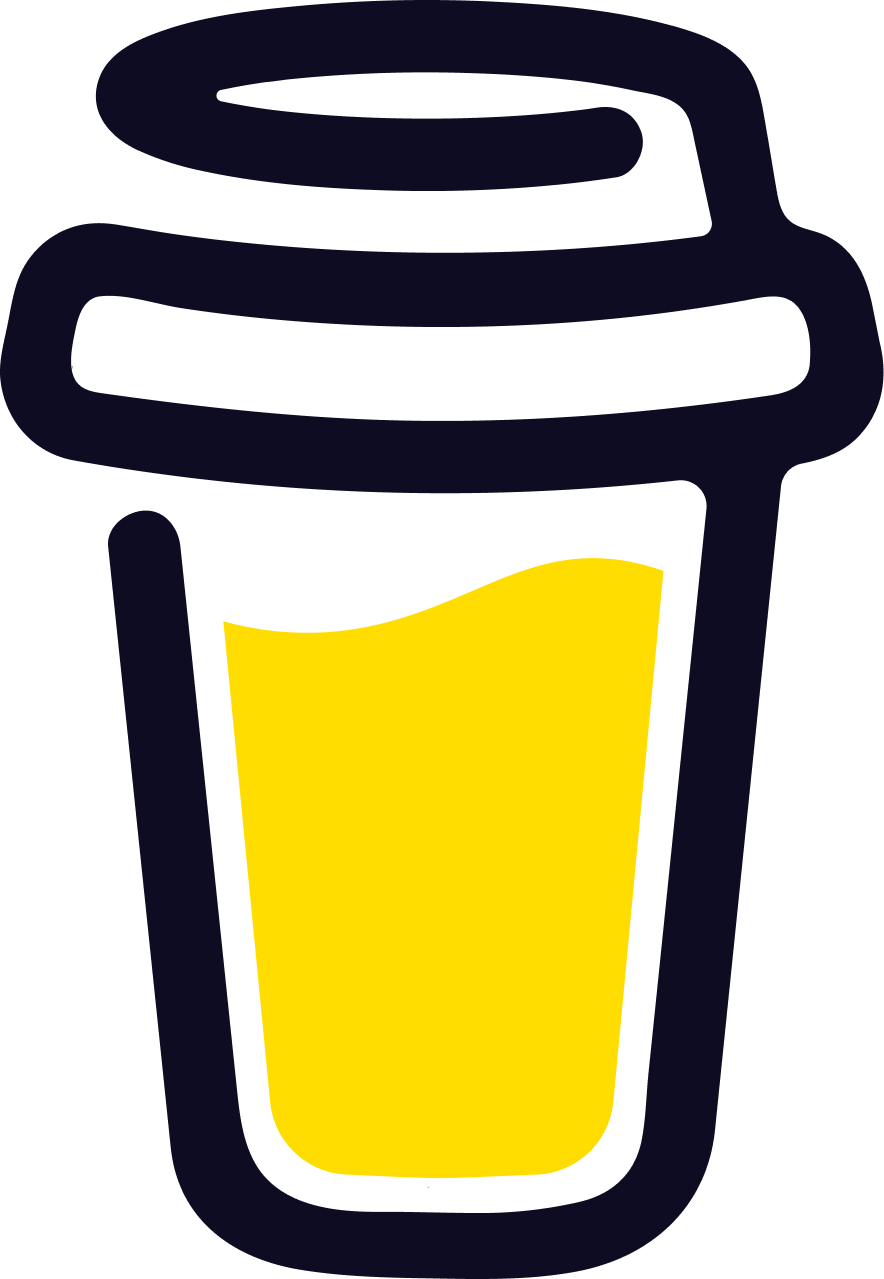Tool Categories
Tool Categories
Similar tools
See allBackground Remover
The AI-powered Background Remover is a versatile tool that uses REMBG algorithm to quickly and accurately remove backgrounds from images, making it ideal for photographers, graphic designers, and anyone who needs to edit images.
GoBase64 to Image
Decode Base64 text to recreate your original images in various formats. Simple and fast Base64-to-image conversion with optional resizing and format selection.
GoBorderizer
Customize your borders with different colors and sizes. Perfect for social media graphics, presentations, and more. Download your borderized images in PNG format.
GoDepth Map Generator
Our online tool harnesses cutting-edge computer vision techniques to enhance your visual data. With Depth Map Generator, you can effortlessly generate depth maps, transform your images, and explore the hidden dimension in your content.
GoFace Blurring
Face Blurring Tool is a simple and user-friendly software that helps you protect your privacy by blurring faces in images. With just one click, you can obscure sensitive faces in photos to ensure anonymity and safeguard personal information.
GoGIF Maker
With GIF Maker, making animated GIFs has never been easier. Simply upload your images and set the frame speed for each one to bring your creativity to life!
GoIcon Generator
Generate customized icons from any image you provide. Easy-to-use interface for quick icon creation.
GoImage Depth Animator
Transform static images into dynamic visuals with our Depthy-based Image Depth Animator! Adjust animations and depth settings to create stunning effects. Fine-tune hypnotize effects, animation styles, and depth modes to achieve the perfect look for your creations.
GoImage to Base64
Easily encode your images into Base64 format for web development or data embedding. Simple and fast image-to-Base64 conversion with a user-friendly interface.
GoImage to Motion Blur
With Blurify, unleash the power of motion blur to add dynamic energy to your images. Simply upload your photo and customize the blur distance and intensity to create stunning motion effects in seconds!
GoMeme Maker
Unleash Your Humor: Create Memes Like a Pro! Instant Laughter Guaranteed: Craft Your Memes with Ease. Express Yourself with Memes: Custom Text, Unlimited Fun!
GoSVG to BMP Converter
Our converter maintains transparency and delivers optimized BMP files for versatile use.
GoSVG to JPEG Converter
Our converter maintains transparency and delivers optimized JPEG files for versatile use.
GoSVG to PNG Converter
Our converter maintains transparency and delivers optimized PNG files for versatile use.
GoSVG to WEBP Converter
Our converter maintains transparency and delivers optimized WEBP files for versatile use.
GoSprite Sheet Cutter
Handle different types of sprite sheets, including those with varying sizes, shapes, and transparency. Easy to use, allow extraction of sprites with minimal input.
GoWhat is Online Image Cutter?
Easily Crop Images or take parts you want with Our User-Friendly Image Cutter.
Introducing our tool, the perfect solution for quickly and easily cropping any part of an image, without the need for any additional software.
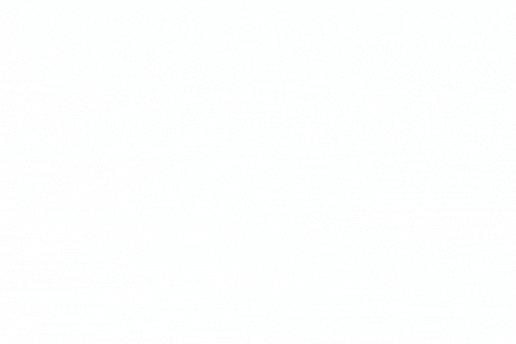
How to use Online Image Cutter?
- Upload the image you want by Droping it or clicking the "Upload" zone and selecting the image file from your computer.
- Click the "Select" button to launch the selection mode.
- Inside the selection mode you can select the frames you want from the image. Once you have selected your desired frame, click the "Crop" button to save it for the cut process.
- The selected frames will appear on the mainpage, you can click the "Close" button to see them.
- Repeat steps 2-4 until you have selected all the frames you want. If you want to remove a frame, simply click on its "Delete" button.
- Click the "Cut" button to process the image and cut the sprite sheet according to your specifications.
- Your frames will be displayed on the website and you can download them by clicking on each one or get a zip file containing all them by clicking the "ZIP file" button.
-
1Upload your imageUpload the image you want by Droping it or clicking the "Upload" zone and selecting the image file from your computer.
-
2Launch the selectionClick the "Select" button to launch the selection mode.
-
3Select your framesInside the selection mode you can select the frames you want from the image. Once you have selected your desired frame, click the "Crop" button to save it for the cut process.
-
4See your framesThe selected frames will appear on the mainpage, you can click the "Close" button to see them.
-
5Verify themRepeat steps 2-4 until you have selected all the frames you want. If you want to remove a frame, simply click on its "Delete" button.
-
6Launch cut processClick the "Cut" button to process the image and cut the sprite sheet according to your specifications.
-
7Save your framesYour frames will be displayed on the website and you can download them by clicking on each one or get a zip file containing all them by clicking the "ZIP file" button.
Don't wait, start using our tool today and experience the difference it makes in your work!